Custom fields is feature in GOJO CXM that allows you to add fields based on your needs. With this ability, GOJO CXM can easily fit your company's requirements. Follow the steps to add a new custom field for the company.
Navigate to Setup->Custom Fields and click New Custom Field.
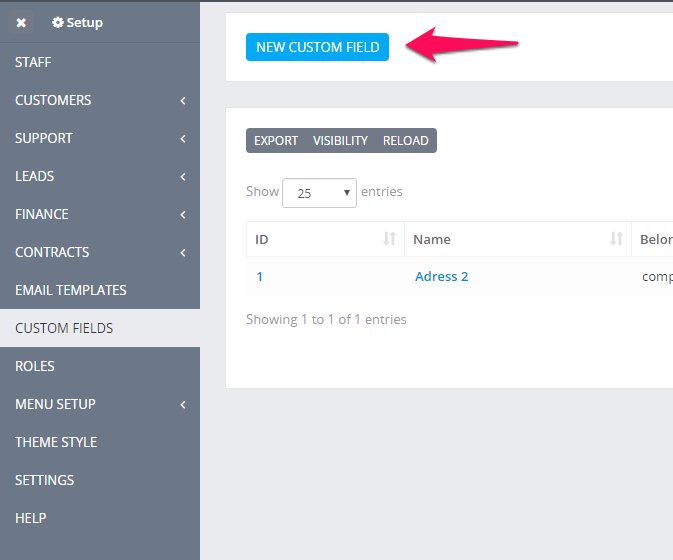
Choose Field Belong to Company
Give your custom field name, eq. Address Number 2, as shown in the picture.
Choose Input Type from the listed options in this New Custom field. (in most cases, this field will be input.)
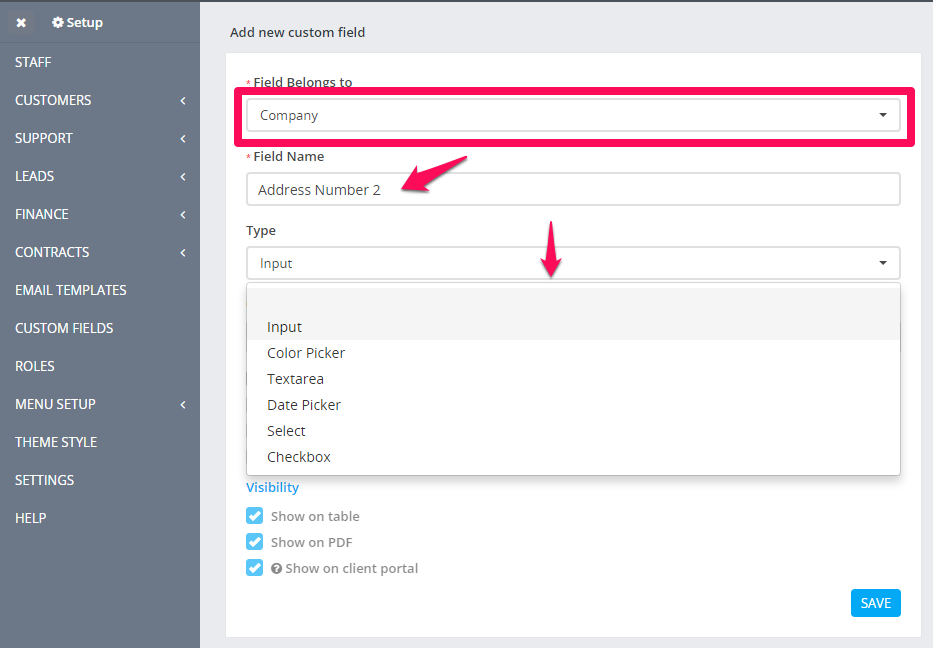
You can also change the order of the fields. This is used if you have multiple fields for the same feature and you want to re-order how they will be shown to the customer.
After filling up the new custom field, click Save.
When a new custom field for company is created, you need to navigate to Setup->Settings->Company to give this field value.
Give these new custom field values here, e.g., Street Name 553.
Click Save Settings.
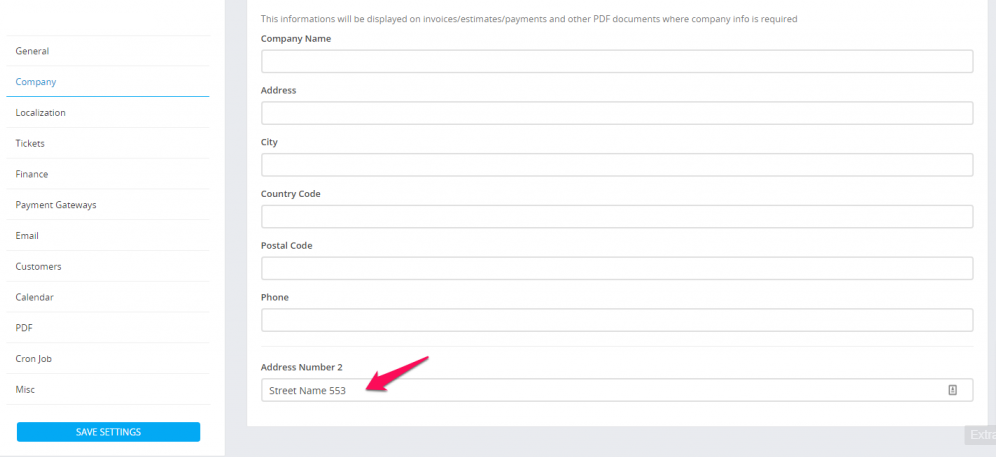
Read more about custom fields